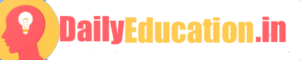If you’ve ever come across the dreaded “Your device isn’t compatible with this version” error message while trying to install an app from the Google Play Store, you’re not alone. This issue is a common occurrence among Android users, but luckily, there are several ways to solve it. In this article, we will discuss the top 5 ways to fix this error and get your desired app up and running on your Android device.
1. Clear Cache and Data of Google Play Store
The first method involves clearing the cache and data of your Google Play Store to refresh the app’s information. Follow these steps:
a. Go to your phone’s Settings.
b. Scroll down and look for the Apps or Application Manager menu.
c. Find and select Google Play Store.
d. Tap on Storage or Storage & cache.
e. Click on Clear Cache and then Clear Data.
Now, restart your device and try installing the app again.
2. Check for Software Updates
Sometimes an outdated OS might cause compatibility issues with certain apps. To check for updates:
a. Head to your phone’s Settings.
b. Scroll down and look for the System or About Phone menu.
c. Find System update or Software update option.
d. Check if there are any available updates and follow the prompts to install them.
3. Install APK File Manually
If Google Play Store still doesn’t let you install the app, you can install its APK file manually. However, be cautious when downloading APK files from unknown sources as they may contain malware.
To download an APK file:
a. Go to a reputable APK repository like APKMirror or APKPure.
b. Search for your desired app and download its latest version’s APK file.
c. Once downloaded, open the APK and allow installation from unknown sources if prompted.
d. Follow the installation process to install the app on your device.
4. Use a VPN
The compatibility error might also result from regional or country-based restrictions. To bypass these restrictions, you can use a VPN:
a. Download a popular VPN app like ExpressVPN or NordVPN from Google Play Store.
b. Open the VPN app, sign up or log in, and choose a server location outside your current region.
c. Reconnect to Google Play Store and try installing the app again.
5. Install It on a Compatible Device
If everything fails, consider installing the app on another Android device that fulfills the compatibility requirements or emulating it on a computer using an Android emulator such as BlueStacks or NoxPlayer.
In conclusion, while encountering “Your device isn’t compatible with this version” may seem frustrating, these top 5 solutions should help you resolve the issue without much hassle. Just ensure that you follow all steps correctly and remember that downloading APKs from unknown websites may pose security risks. Good luck!
The post appeared first on .
1. Clear Cache and Data of Google Play Store
The first method involves clearing the cache and data of your Google Play Store to refresh the app’s information. Follow these steps:
a. Go to your phone’s Settings.
b. Scroll down and look for the Apps or Application Manager menu.
c. Find and select Google Play Store.
d. Tap on Storage or Storage & cache.
e. Click on Clear Cache and then Clear Data.
Now, restart your device and try installing the app again.
2. Check for Software Updates
Sometimes an outdated OS might cause compatibility issues with certain apps. To check for updates:
a. Head to your phone’s Settings.
b. Scroll down and look for the System or About Phone menu.
c. Find System update or Software update option.
d. Check if there are any available updates and follow the prompts to install them.
3. Install APK File Manually
If Google Play Store still doesn’t let you install the app, you can install its APK file manually. However, be cautious when downloading APK files from unknown sources as they may contain malware.
To download an APK file:
a. Go to a reputable APK repository like APKMirror or APKPure.
b. Search for your desired app and download its latest version’s APK file.
c. Once downloaded, open the APK and allow installation from unknown sources if prompted.
d. Follow the installation process to install the app on your device.
4. Use a VPN
The compatibility error might also result from regional or country-based restrictions. To bypass these restrictions, you can use a VPN:
a. Download a popular VPN app like ExpressVPN or NordVPN from Google Play Store.
b. Open the VPN app, sign up or log in, and choose a server location outside your current region.
c. Reconnect to Google Play Store and try installing the app again.
5. Install It on a Compatible Device
If everything fails, consider installing the app on another Android device that fulfills the compatibility requirements or emulating it on a computer using an Android emulator such as BlueStacks or NoxPlayer.
In conclusion, while encountering “Your device isn’t compatible with this version” may seem frustrating, these top 5 solutions should help you resolve the issue without much hassle. Just ensure that you follow all steps correctly and remember that downloading APKs from unknown websites may pose security risks. Good luck!
The post appeared first on .