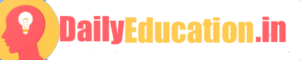Windows 11 brings a new design with an array of exciting features, making it an excellent choice for a versatile operating system. One aspect that remains essential for users is the ability to view pictures as a slideshow. To help you relish your memories with ease, this article will guide you on how to view pictures as a slideshow in Windows 11.
Step 1: Open File Explorer
To begin, locate the File Explorer on your Windows 11 computer by clicking on the Start button and selecting the File Explorer option in the menu, or simply pressing the Windows Key + E shortcut.
Step 2: Navigate to Your Image Folder
Once File Explorer is open, browse through your folders and find the one containing the pictures you wish to display in a slideshow. Click on this folder to open it.
Step 3: Select Your Images
In your selected folder, choose the images you want to include in your slideshow. You can select multiple images by holding down the Ctrl button while clicking on each picture or pressing Ctrl + A if you want to select all images within the folder.
Step 4: Initiate Slideshow
After selecting your desired images, right-click on any of these pictures. From the context menu that appears, select “Open with” and then click on “Photos.” This action will open Microsoft Photos app within which you can control image viewing and slideshows.
Step 5: Start Your Slideshow
In Microsoft Photos, click on the three-dot menu in the upper-right corner of the window. In this menu, look for and select “Slideshow.” Your chosen images will now cycle through automatically as a slideshow!
Step 6: Customize Slideshow Settings (Optional)
If you wish to further customize your slideshow experience, return to the Microsoft Photos app main window by clicking on “Pause” during your slideshow. Then, click on the gear icon in the bottom-right corner to access settings. Here you can change options such as slideshow speed, theme, and other preferences.
Conclusion
Viewing pictures as a slideshow in Windows 11 is an enjoyable and straightforward way to reminisce on memories using Microsoft’s latest operating system. By following this step-by-step guide, you have enhanced your user experience and brought your digital photos to life in a dynamic and captivating fashion.
The post appeared first on .
Step 1: Open File Explorer
To begin, locate the File Explorer on your Windows 11 computer by clicking on the Start button and selecting the File Explorer option in the menu, or simply pressing the Windows Key + E shortcut.
Step 2: Navigate to Your Image Folder
Once File Explorer is open, browse through your folders and find the one containing the pictures you wish to display in a slideshow. Click on this folder to open it.
Step 3: Select Your Images
In your selected folder, choose the images you want to include in your slideshow. You can select multiple images by holding down the Ctrl button while clicking on each picture or pressing Ctrl + A if you want to select all images within the folder.
Step 4: Initiate Slideshow
After selecting your desired images, right-click on any of these pictures. From the context menu that appears, select “Open with” and then click on “Photos.” This action will open Microsoft Photos app within which you can control image viewing and slideshows.
Step 5: Start Your Slideshow
In Microsoft Photos, click on the three-dot menu in the upper-right corner of the window. In this menu, look for and select “Slideshow.” Your chosen images will now cycle through automatically as a slideshow!
Step 6: Customize Slideshow Settings (Optional)
If you wish to further customize your slideshow experience, return to the Microsoft Photos app main window by clicking on “Pause” during your slideshow. Then, click on the gear icon in the bottom-right corner to access settings. Here you can change options such as slideshow speed, theme, and other preferences.
Conclusion
Viewing pictures as a slideshow in Windows 11 is an enjoyable and straightforward way to reminisce on memories using Microsoft’s latest operating system. By following this step-by-step guide, you have enhanced your user experience and brought your digital photos to life in a dynamic and captivating fashion.
The post appeared first on .