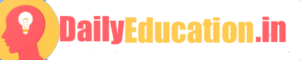Notification sound problems on Android devices can be quite annoying, as it may lead to missing important messages, calls, or app updates. But worry not! In this article, we will provide you with 10 effective ways to fix notification sound issues on your Android device.
1. Check volume settings:
Ensure that your device’s volume is not set to be too low or on silent mode. Adjust the volume using the hardware buttons or go to “Settings” > “Sound” > “Volume” and increase the notification sound level.
2. Restart your device:
A simple restart can often fix minor system glitches and bugs. Hold the power button, select “Restart” or “Power off,” and then power on the device again.
3. Update your device’s software:
Software updates may fix bugs causing notification sound issues. Go to “Settings” > “System” > “Software update” or “About phone”—check for and install available updates.
4. Check app notification settings:
Ensure that individual apps have their notifications enabled. Go to “Settings” > “Apps & notifications,” select the app in question, tap “App notifications,” and toggle them ON.
5. Clear app cache and data:
Clearing app cache and data may resolve notification sound inconsistencies. Go to “Settings” > “Apps & Notifications,” select the problematic app, tap on “Storage & cache,” and then clear both cache and data.
6. Check Do Not Disturb (DND) mode:
Some devices offer a DND mode that silences all notifications while activated—check if DND is turned OFF by swiping down from the top of your screen and looking for the DND icon or via “Settings.”
7. Disable battery optimization features:
Battery-saving modes may interfere with notifications—disable them in your device’s settings by going to “Battery” > “Battery Saver” or “Power Saving Mode” and turning them off.
8. Reset app preferences:
Resetting app preferences may restore default notification settings. Go to “Settings” > “System” > “Reset options” > “Reset app preferences,” and confirm the action.
9. Boot into Safe Mode:
Safe mode disables all third-party apps—booting your device in safe mode can help identify if a third-party app is causing notification issues. Hold the power button, tap and hold the “Power off” option, and then follow on-screen instructions to reboot in safe mode.
10. Factory reset your device:
As a last resort, perform a factory reset if all else fails—it will erase all data on your device and return it to its original settings. Ensure data backup before proceeding—”Settings” > “System” > “Backup.” After backing up, go to “Settings” > “System” > “Reset options” > “Erase all data (factory reset)” and follow the prompts.
Conclusion:
These ten methods should help you resolve most notification sound issues on your Android device. If the problem persists after trying all these steps, consider seeking professional assistance or visiting your local service center.
The post appeared first on .
1. Check volume settings:
Ensure that your device’s volume is not set to be too low or on silent mode. Adjust the volume using the hardware buttons or go to “Settings” > “Sound” > “Volume” and increase the notification sound level.
2. Restart your device:
A simple restart can often fix minor system glitches and bugs. Hold the power button, select “Restart” or “Power off,” and then power on the device again.
3. Update your device’s software:
Software updates may fix bugs causing notification sound issues. Go to “Settings” > “System” > “Software update” or “About phone”—check for and install available updates.
4. Check app notification settings:
Ensure that individual apps have their notifications enabled. Go to “Settings” > “Apps & notifications,” select the app in question, tap “App notifications,” and toggle them ON.
5. Clear app cache and data:
Clearing app cache and data may resolve notification sound inconsistencies. Go to “Settings” > “Apps & Notifications,” select the problematic app, tap on “Storage & cache,” and then clear both cache and data.
6. Check Do Not Disturb (DND) mode:
Some devices offer a DND mode that silences all notifications while activated—check if DND is turned OFF by swiping down from the top of your screen and looking for the DND icon or via “Settings.”
7. Disable battery optimization features:
Battery-saving modes may interfere with notifications—disable them in your device’s settings by going to “Battery” > “Battery Saver” or “Power Saving Mode” and turning them off.
8. Reset app preferences:
Resetting app preferences may restore default notification settings. Go to “Settings” > “System” > “Reset options” > “Reset app preferences,” and confirm the action.
9. Boot into Safe Mode:
Safe mode disables all third-party apps—booting your device in safe mode can help identify if a third-party app is causing notification issues. Hold the power button, tap and hold the “Power off” option, and then follow on-screen instructions to reboot in safe mode.
10. Factory reset your device:
As a last resort, perform a factory reset if all else fails—it will erase all data on your device and return it to its original settings. Ensure data backup before proceeding—”Settings” > “System” > “Backup.” After backing up, go to “Settings” > “System” > “Reset options” > “Erase all data (factory reset)” and follow the prompts.
Conclusion:
These ten methods should help you resolve most notification sound issues on your Android device. If the problem persists after trying all these steps, consider seeking professional assistance or visiting your local service center.
The post appeared first on .